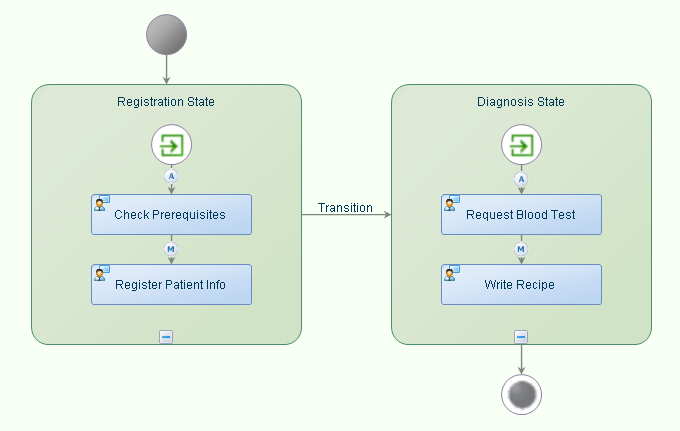Using Human Interaction in a Case Model |
|
Before you begin this task:
Create a User Interface (XForm).
You need an XForm to attach it to an activity in a case model when you want to call an external Web service or use it to perform a manual task.
- Do any one of the following:
- Select a starting point and click
 (Case Model) to open an existing case model. The case model appears.
(Case Model) to open an existing case model. The case model appears. - If the case model is already opened, then perform step 2.
- Select a starting point and click
- Drag required <User Interface> from the Workspace Documents > <Solution> > <Project> content tree on to required State in the case model. Alternatively, drag the Activity construct on to the required State and then drag-drop the <User Interface> from the Workspace Documents > <Solution> > <Project> on to that Activity. The required task User Interface is attached to the case model and a delivery model is created for the User Interface.
- Double-click the User Interface activity in the case model. Alternatively, right-click the activity and select Properties. The Activity Properties - New Activity pane appears.
- Set the properties of the User Interface/human activity as required.
- Click
 .
. - Right-click in the case modeler and select Execution > Validate. Alternatively, go to Workspace Documents > <Solution> > <Project>, right-click the case model and select Execution > Validate. If there are no warnings, a status message appears indicating that there are no warnings. If there are warnings, resolve the errors and re-validate the case model.
- Right-click in the case modeler and select Execution > Publish to Organization. Alternatively, go to Workspace Documents > <Solution> > <Project> , right-click the case model and select Execution > Publish to Organization. The case model is published to organization.
- Right-click in the case modeler and select Execution > Run. Alternatively, go to Workspace Documents > <Solution> > <Project> , right-click the case model and select Execution > Run. The case model is instantiated.
The required Task is used in a case model.
Sample Case Model Using an XForm
- Create the following tasks - CheckPrerequisites, RegisterPatientInfo, RequestBloodTest, and WriteRecipe.
- Go to Workspace Documents > <Solution>, right-click the <Project> and select New > Other. From the New Process Platform Document dialog, select Case Management Model.
- Design a case model PatientRegistration as shown in the diagram below to create the Intial State, Registration State, Diagnosis State and Final State.
- From Workspace Documents > <Solution> > <Project> drag and drop the created tasks corresponding to the activity names as shown in the diagram below. Required tasks are appropriately attached to the case model.
- From the Case Toolbar, drag the
 (On Entry) construct and connect it to the Check Prerequisites and Request Blood Test activities in respective States as shown in the diagram.
(On Entry) construct and connect it to the Check Prerequisites and Request Blood Test activities in respective States as shown in the diagram. - From the Case Toolbar, drag the Transition connector to show transition from one State to another as shown in the diagram.
- Set the properties of each User Interface/human activity in the case model.
- Click
 .
. - Perform the Steps 6 through Step 8 as described in the main procedure above.